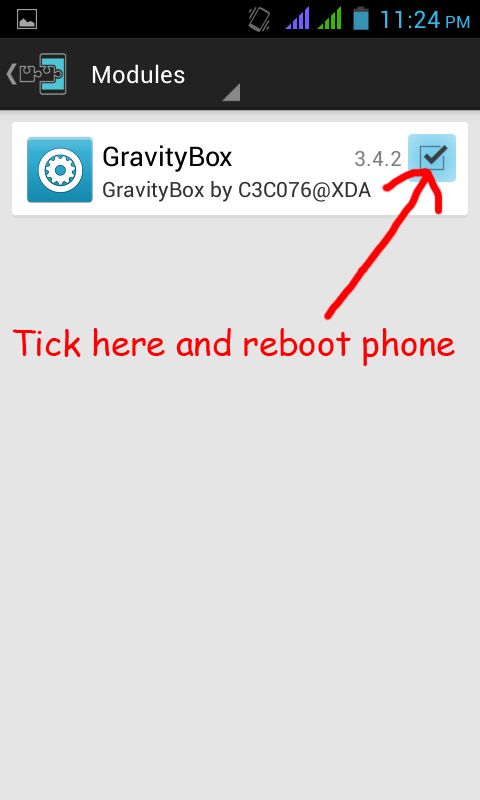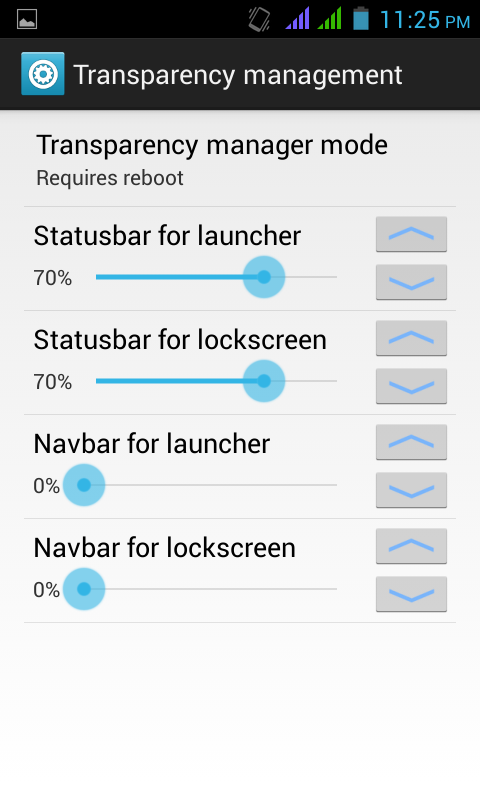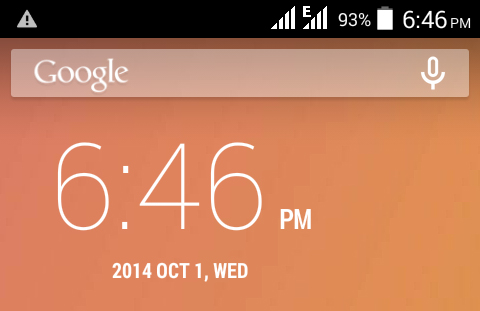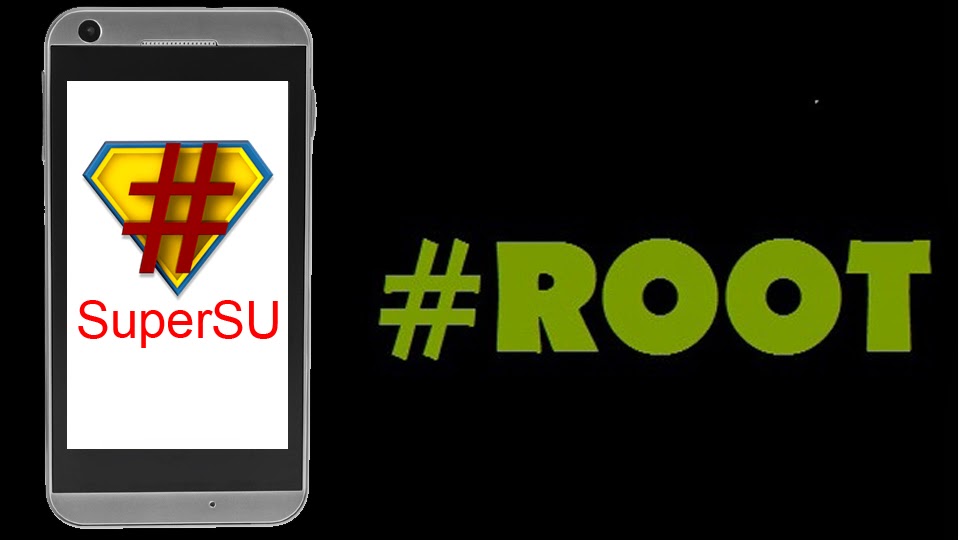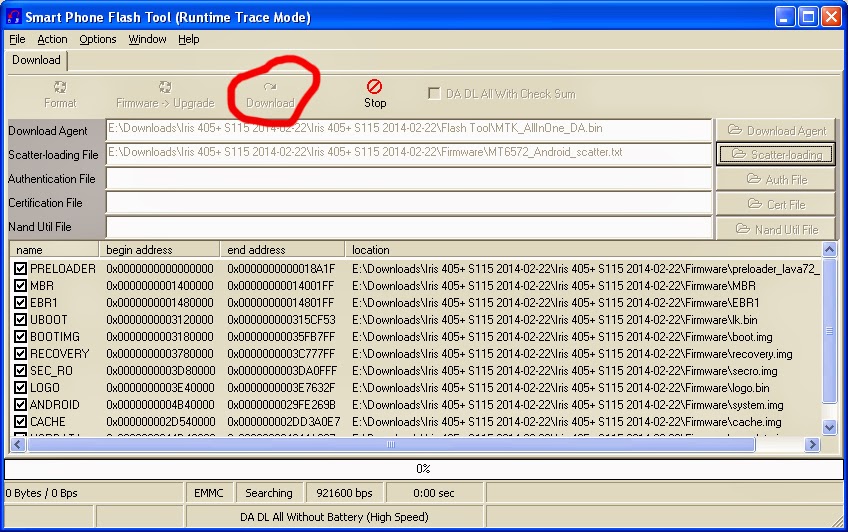Walkman Music Player for Lava Iris 405+
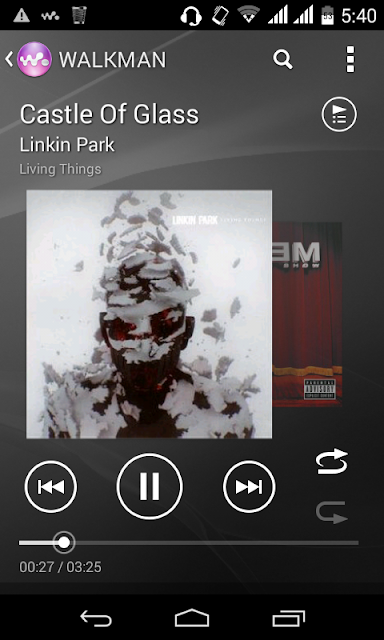 Are you bored of the default stock music player on your phone? Want a better music player? Then Walkman is for you.
Are you bored of the default stock music player on your phone? Want a better music player? Then Walkman is for you.
Lava Iris 405+ is a great device which deserves a great and smart music player. Walkman is the perfect music player you will love. Better music quality, outstanding equalizer and awesome interface. Plus, ClearAudio+ is a unique setting that will automatically give you more sound clarity.
It works on both Android 4.2.2 Jellybean and Android 4.4.2 Kitkat, but it must be rooted and CWM recovery must be installed. If you don't know how to root, then check out these posts "Root Kitkat" if you are on kitkat & "Root Jellybean" if you are on jellybean.
Requirements:-
1. Rooted Lava Iris 405+ (Kitkat or Jellybean)
2. Walkman
Steps:-
1. Download Walkman and put the file in sdcard.
2. Switch off phone. Go to recovery mode by holding volume up and power key.
3. In CWM recovery, go to mounts and storage and mount /system.
4. Choose install zip from sdcard and select the zip file "Walkman_Iris_405plus.zip"
5. Reboot phone and enjoy the best music player.